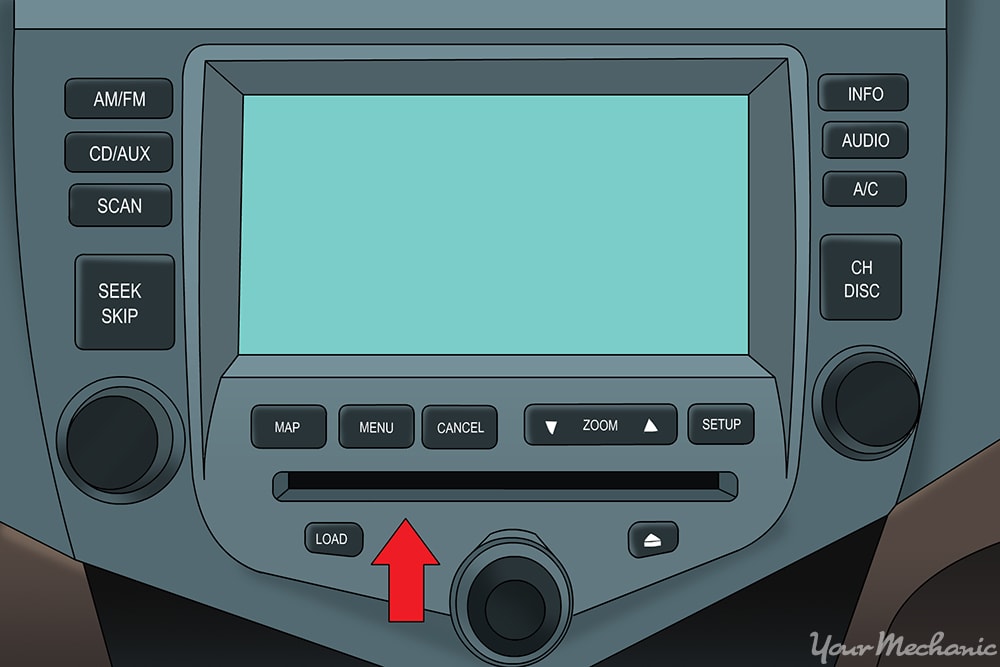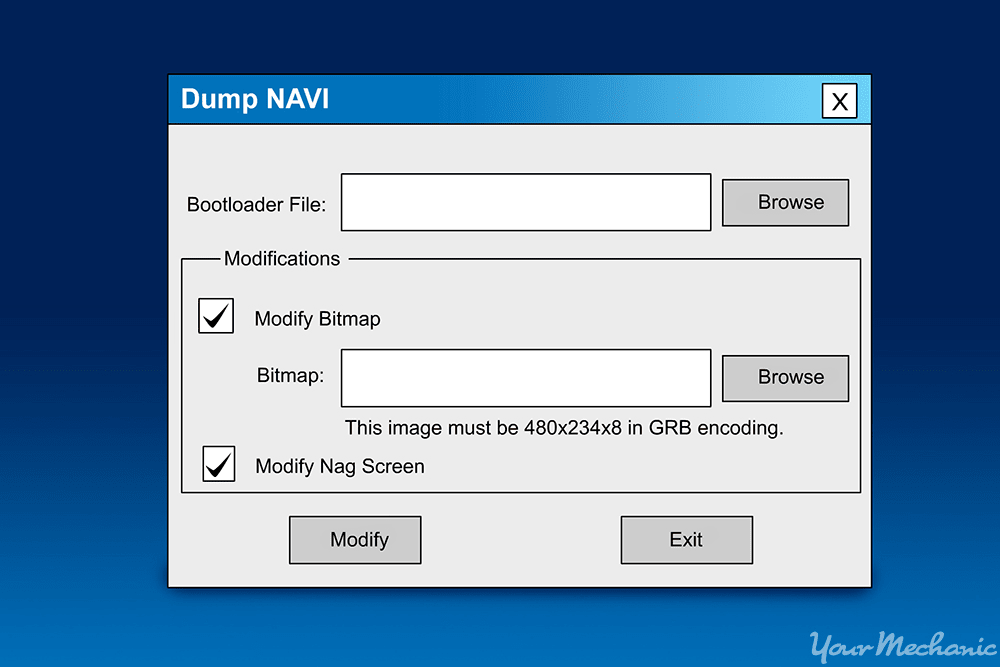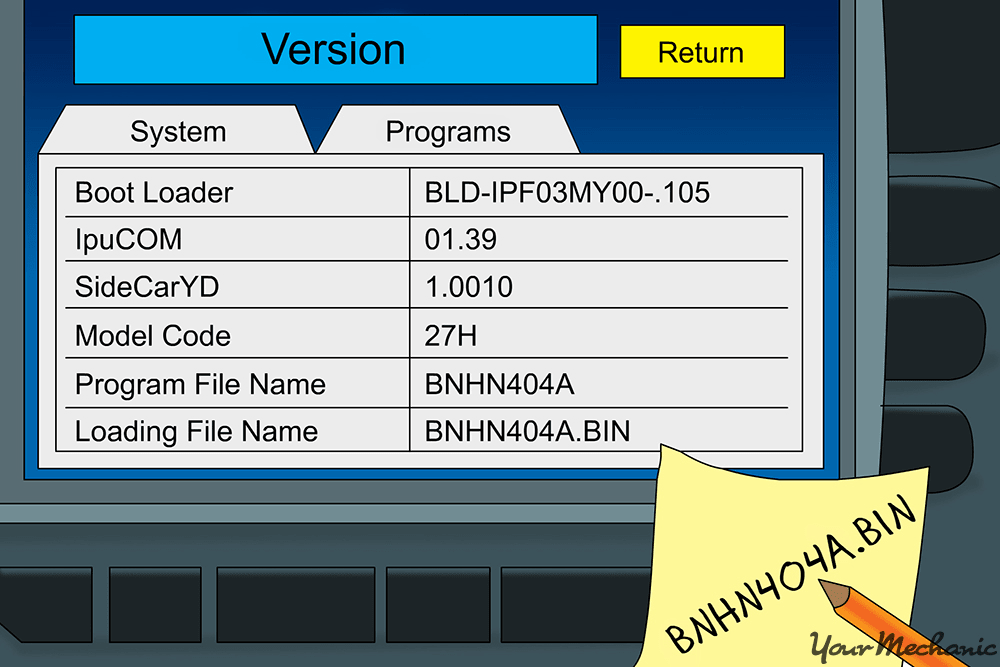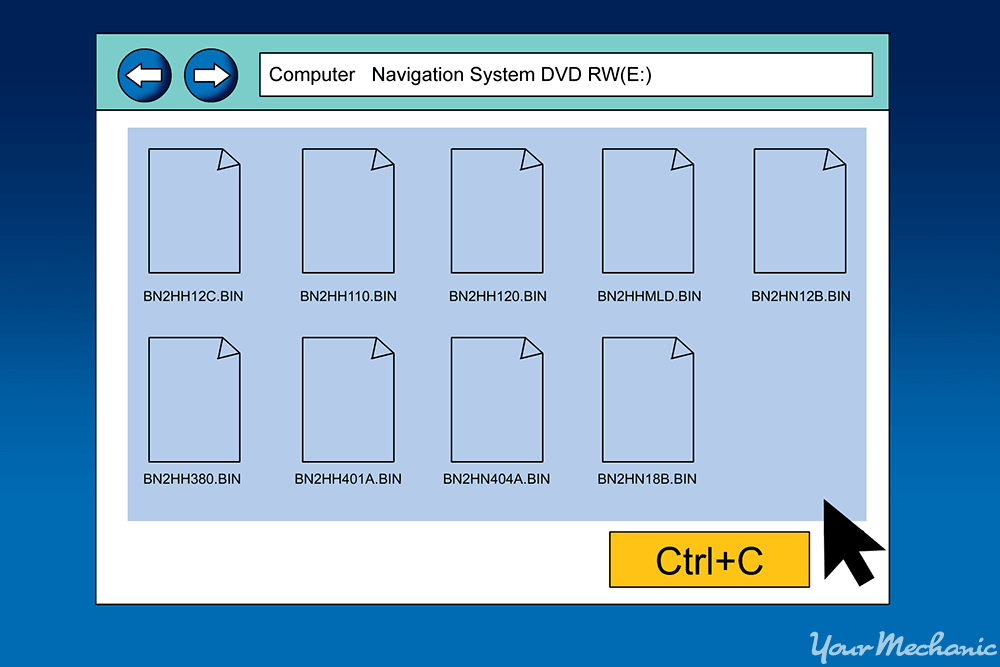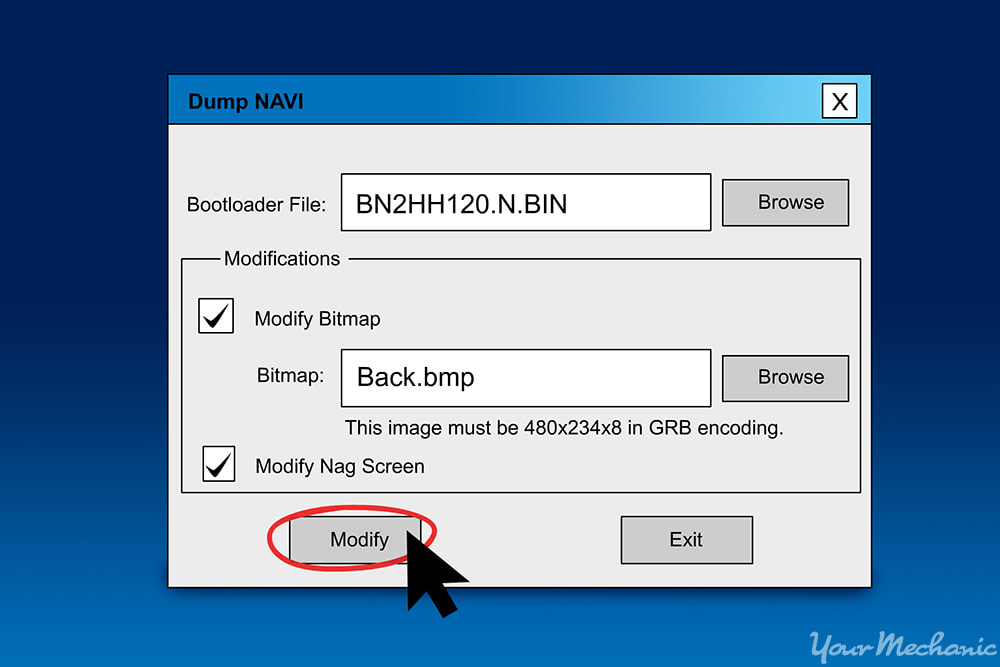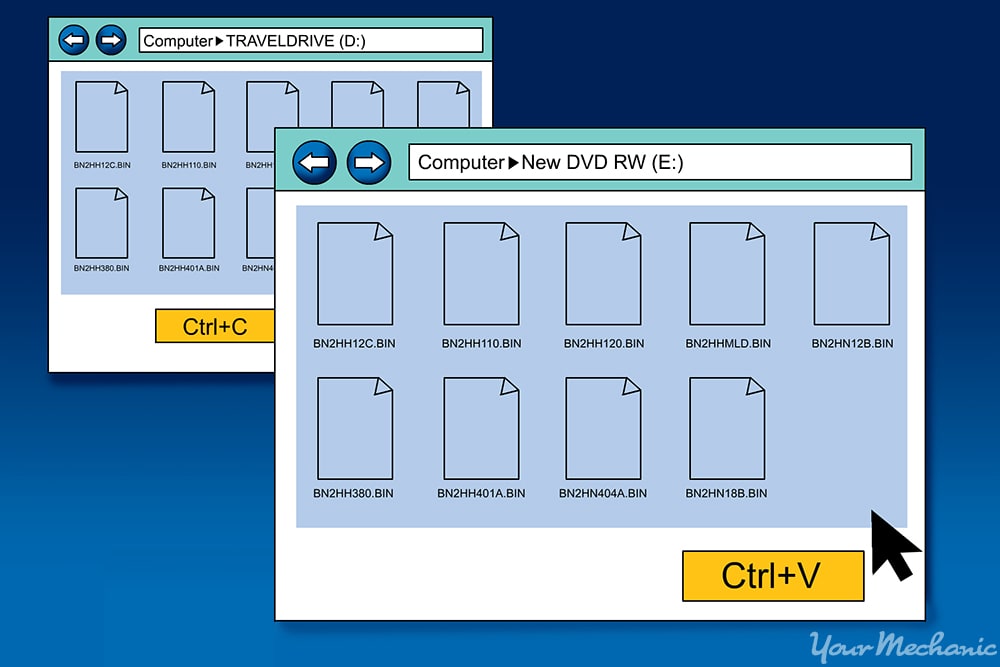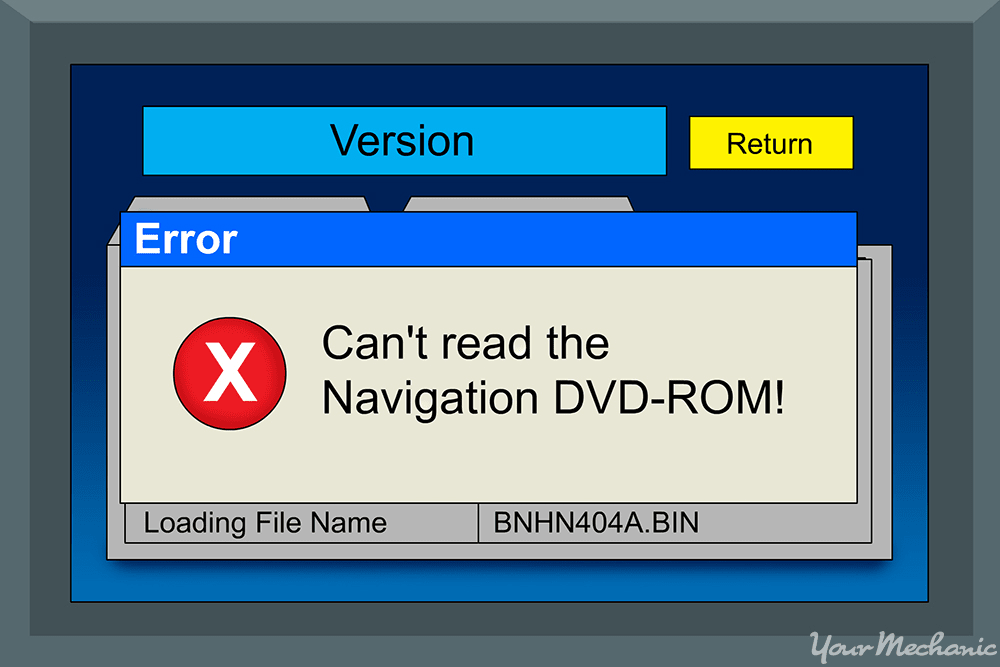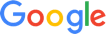Modifying the original equipment manufacturer (OEM) navigation system of your Acura or Honda vehicle with aftermarket software is an easy way to add additional customization features to the already-installed system.
Using a simple third-party computer program and a DVD-ROM disc, a vehicle owner can easily update the navigation system’s software to one that makes use of additional features, such as the ability to customize the background image of your navigation and media display, or the ability to set the greeting that plays when the vehicle is turned on.
In this step-by-step guide, we will cover how to update the OEM navigation system of an Acura, or other Honda vehicle, to one that offers more options. This is a relatively simple procedure that does not require any hand tools whatsoever, but does require a bit of technical savvy and computer know-how.
Part 1 of 3: Verifying navigation compatibility and identifying the loading version
Materials Needed
- Blank DVD-ROM disc
- Copy of Dumpnavi software
- Original navigation DVD-ROM disc
- PC computer or laptop with CD/DVD disc drive
Step 1: Verify that your system can be updated. Check to make sure that your vehicle has a navigation system that is updatable via the vehicle’s DVD-ROM drive.
Research online or investigate with your local dealer to determine if your vehicle has a navigation system that can in fact be updated.
Step 2: Locate your disc drive. If your vehicle does have such a navigation system, make sure to locate the disc drive where the DVD-ROM will be inserted.
This will usually be the same disc drive that plays regular music CDs and DVD movies.
For some vehicles, the drive may be located in the trunk. Other vehicles may use the regular CD drive accessible by hand from the driver’s seat or in the glove compartment.
Step 3: Download the Dumpnavi software and install it onto your computer. Download the Dumpnavi installer.
Download the .ZIP file and install the program onto your computer.
Step 4: Obtain the loading file version or name. In order for the navigation system to be updated, the loading version of the system will need to be identified.
To obtain the loading system number, put your original navigation disc into the appropriate disc drive, turn on the navigation system, and go to the main screen.
Once the main screen is visible, press and hold down the “Map/Guide,” “Menu,” and “Function” keys until the diagnostic screen comes up.
At the diagnostic screen, select “Version” to display your navigation system’s information.
Your loading file name will be the alphanumeric combination ending in “.BIN” next to the row marked “Loading File Name.” Record this number.
Step 5: Remove the original navigation disc. Once the loading file version has been identified, turn off the vehicle and remove the navigation disc from the disc drive.
Part 2 of 3: Modifying your navigation system’s files
Step 1: Insert the original navigation disc into your computer. In order to modify the appropriate files, you will need to view them on your computer.
Place the navigation disc in your computer’s CD/DVD drive and open it up to view the files.
Step 2: Copy the files from the navigation disc to your computer. The disc should have nine .BIN files on it. Create a new folder on your computer and copy all nine files to it.
Step 3: Open up Dumpnavi to modify your vehicle navigation system’s files. Open Dumpnavi and click the “Browse” button next to the label “Bootloader File” to open up a selection window. Navigate to the location of your newly copied .BIN files, and select the .BIN file that you identified as your vehicle’s loading file.
Once the correct .BIN file has been selected, click the “Browse” button next to the “Bitmap:” label and select the picture you would like to use as the new background for your navigation system display.
Make sure that you select the correct type file (bitmap, or .bmp) and that it meets the guidelines for minimal resolution to ensure that the image displays properly in your vehicle.
Once both of the correct files have been selected, click the “Modify” button to modify the system file.
Step 4: Burn the system files to your blank DVD-ROM disc. Burn the newly modified file as well as the other eight .BIN files to a blank DVD-ROM disc.
This is the disc that will be used to run the new system features.
Part 3 of 3: Installing your navigation system’s newly-modified system files
Step 1: Load your original navigation disc to prepare the system for the update. Load your original, unmodified navigation disc into your vehicle’s disc drive and boot up the navigation system as normal.
Navigate to the main screen and then press and hold down the “Map/Guide,” “Menu,” and “Function” keys until the diagnostic screen comes up.
Once the diagnostic screen comes up, press the “Version” key.
Step 2: Install your new navigation system files. Once the version key has been selected, you are ready to install the new navigation system files.
With the navigation system still on the diagnostic screen, press the “eject” button to remove the original navigation disc.
At this point, take your newly-written navigation disc and put it into the disc drive. Then press load.
The navigation system will display an error message stating, “Error: Can’t read the Navigation DVD-ROM!” This is normal.
Once you get the error message, remove the newly-burned disc and load your original navigation disc for the last time.
Step 3: Restart the vehicle and navigation system so that changes may take effect. Turn off the vehicle, and then turn it back on.
Power up the navigation system and verify that your new features have been installed.
All things considered, modifying the software of an Acura’s OEM navigation system is a relatively straightforward procedure. It does not require any hand tools, only a bit of technical prowess. If you are not comfortable undertaking this modification on your own, a professional technician such as one from YourMechanic should be able to take care of it for you quickly and easily.